How to Create a Role
In a Role-Based Access Control (RBAC) system, a role is a set of permissions that define a user's access level within the system. Instead of assigning permissions directly to individual users, roles are created based on job functions, responsibilities, or titles. Users are then assigned to these roles, inheriting the associated permissions.
Benefits of RBAC
- Simplified Permission Management: Roles allow centralized management of user permissions.
- Enhanced Security: Minimizes unauthorized access risks by restricting permissions based on user roles.
- Efficient User Management: Assigning roles instead of individual permissions makes managing large teams easier.
Default Roles in DevPortal
By default, DevPortal provides the devportal-admin role for administrators, which grants full access. If you want to use the suggested devportal-user role, you can run the provided SQL script in your database.
Steps to Create a Role in DevPortal
Step 1: Access RBAC Administration
- Log in to your DevPortal account.
- Click on the Administration menu to open the RBAC settings.
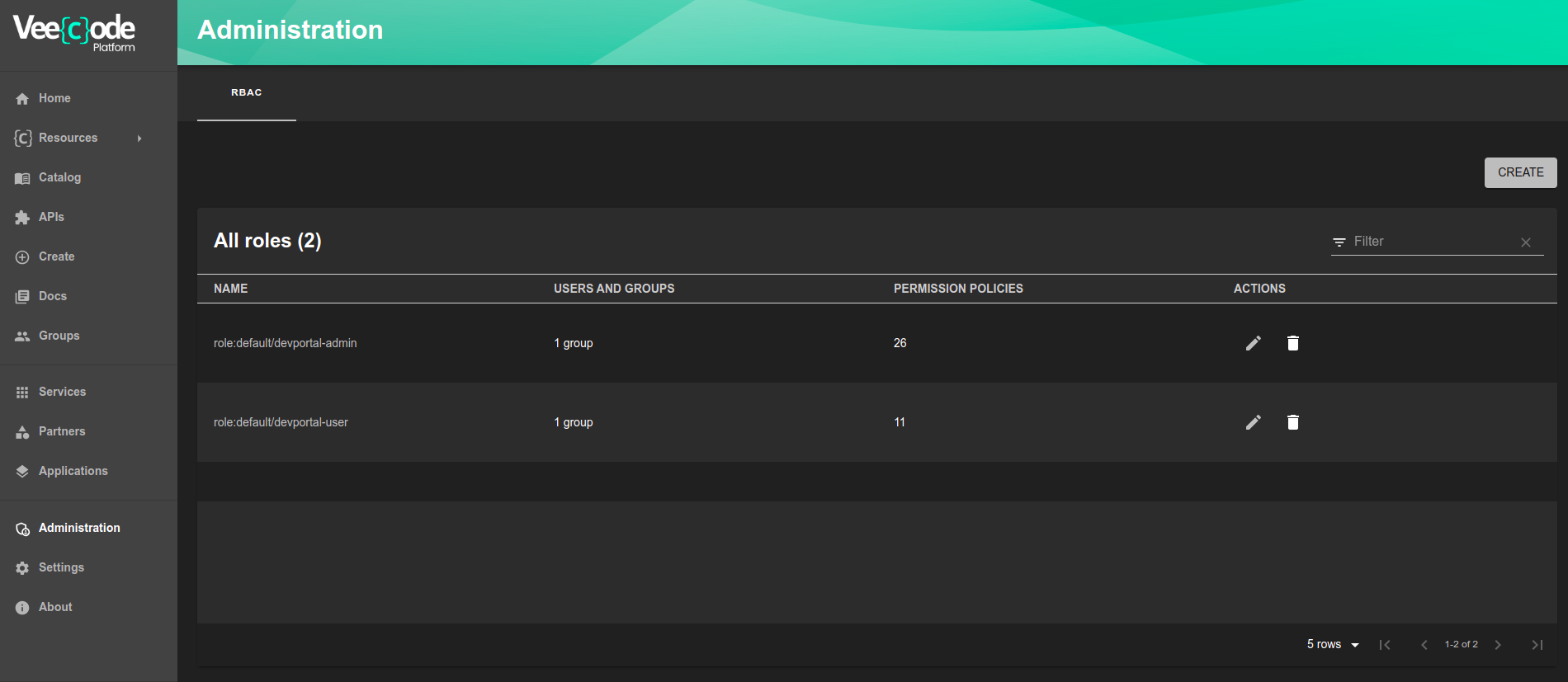
Step 2: Create a New Role
- Click on the Create button.
- Fill in the Name and Description fields to identify the role.
- Click on Next to proceed.

Step 3: Assign Users or Groups
- Select the groups or users you want to assign to the role.
- Click on Next to continue.
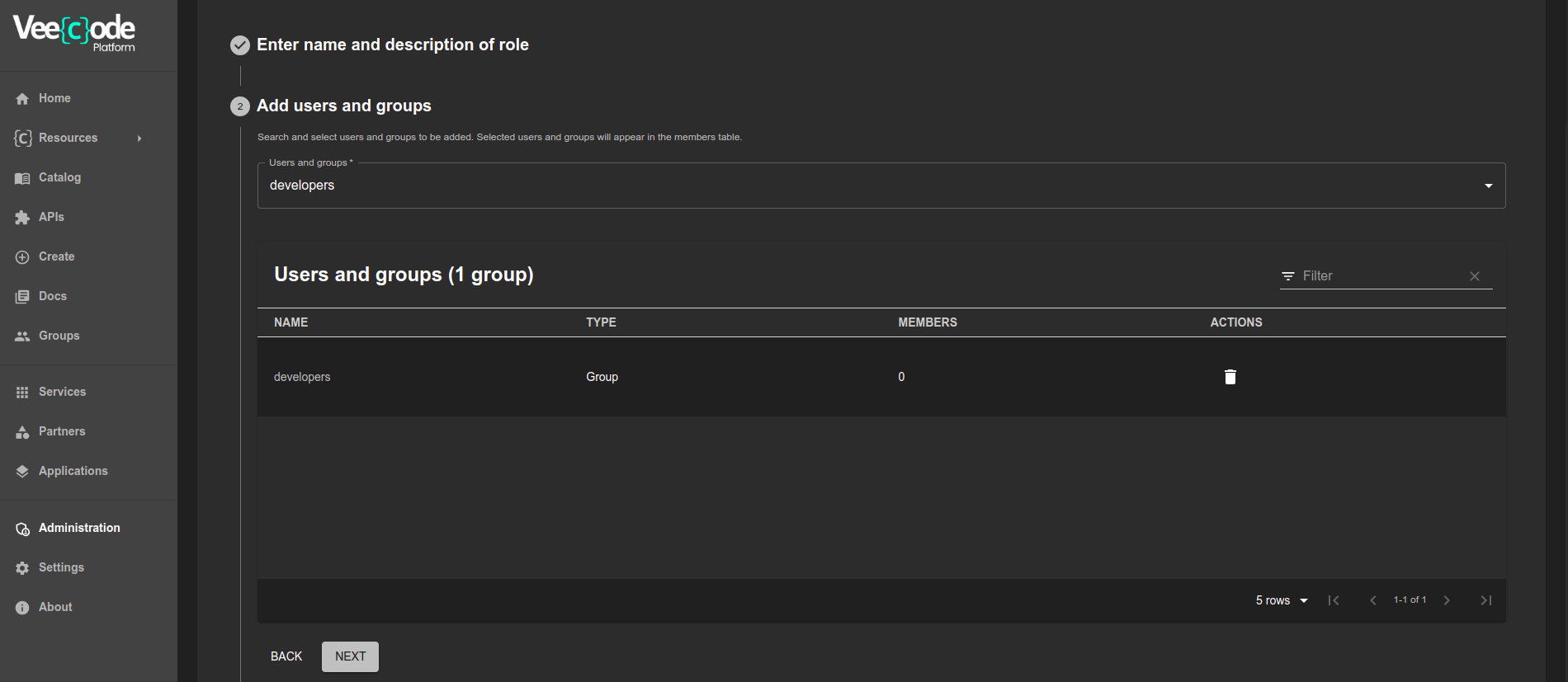
Step 4: Set Role Permissions
- Choose the permissions that should be assigned to the role.
- Click on Next to move forward.
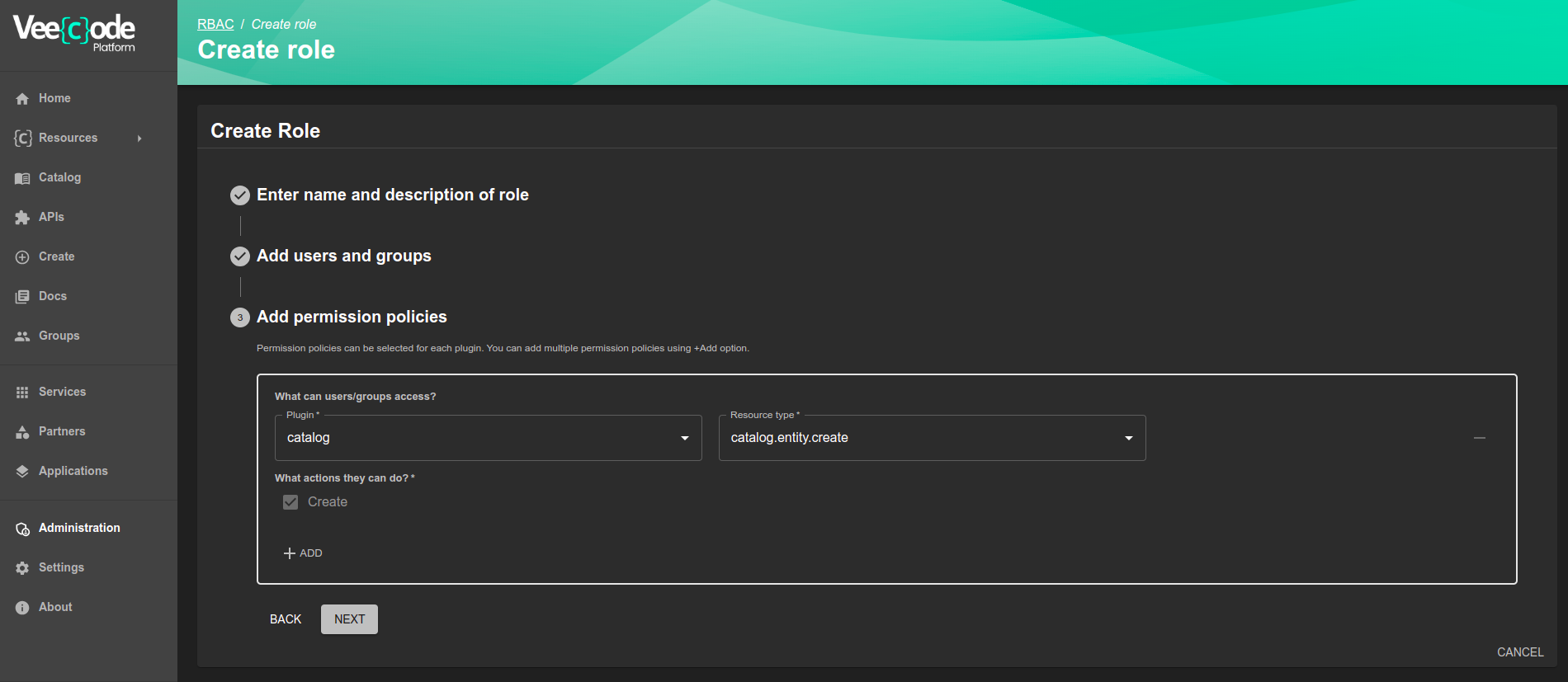
Step 5: (Optional) Define Role Conditions
- Use conditions to restrict the role to specific resources if needed.
- Click on Next to proceed.
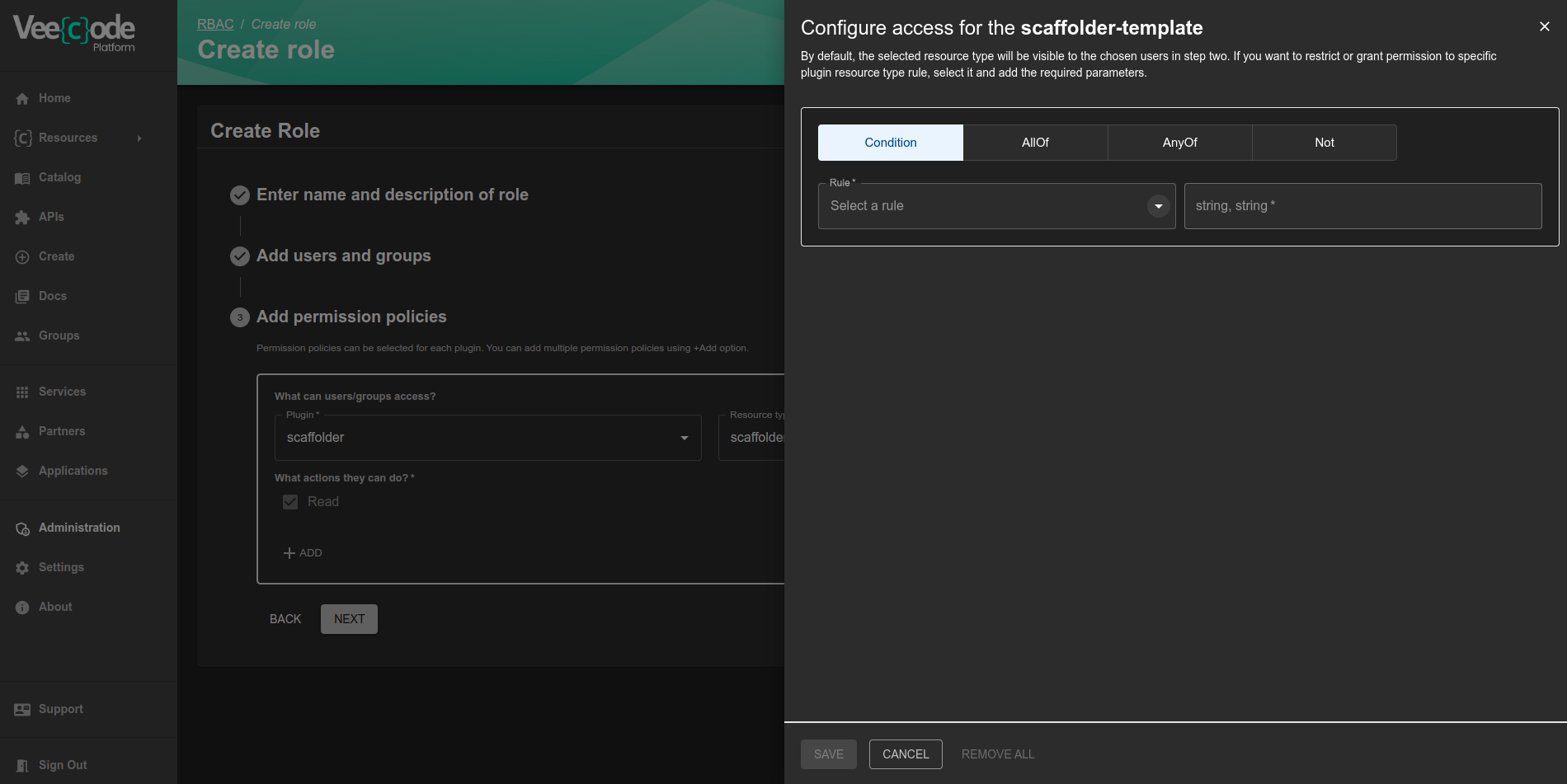
Step 6: Review and Confirm
- Review all role settings to ensure accuracy.
- Click on Create to finalize the role creation.
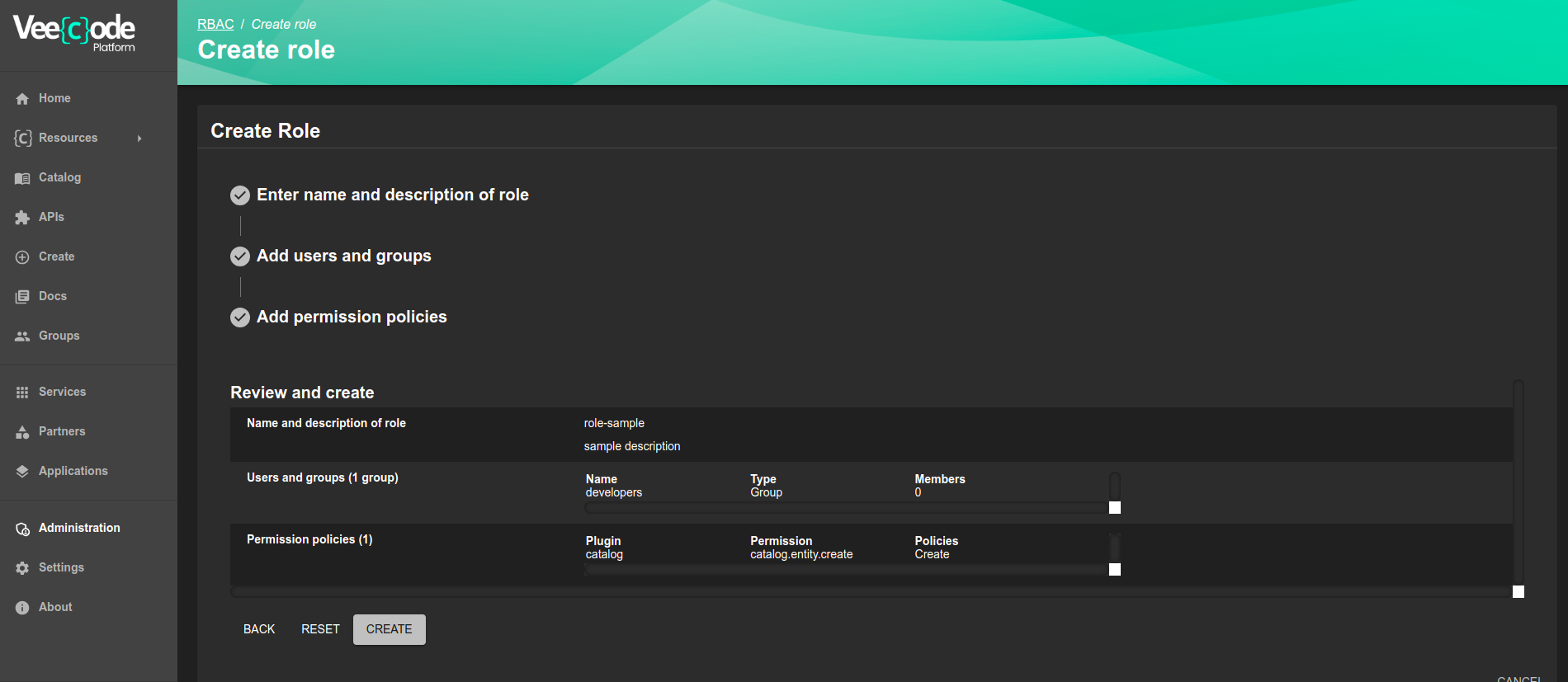
By following these steps, you can efficiently create and manage roles in DevPortal, ensuring secure and structured access control. If you need further assistance, contact the DevPortal support team.