Customization
In this tutorial, we will show you how to customize your DevPortal theme through two different methods: In one, we will edit the theme.json file and use a configmap to store the settings. In the other option, after customization, we will make the file available at a URL.
In order to edit the logos on your Devportal, the tutorial is the same for both. See here Editing Logos
1. Customize the DevPortal Theme via ConfigMap:
1.1 Edit the colors in the theme.json file.
Below, you'll find a table with references to the main graphical elements of the portal:
| background | DevPortal background color |
|---|---|
| paper | background overlays |
| status | tags and alerts |
| primary | primary app color used in components |
| page theme | top bar gradient theme |
- You can edit all the colors in theme.json.
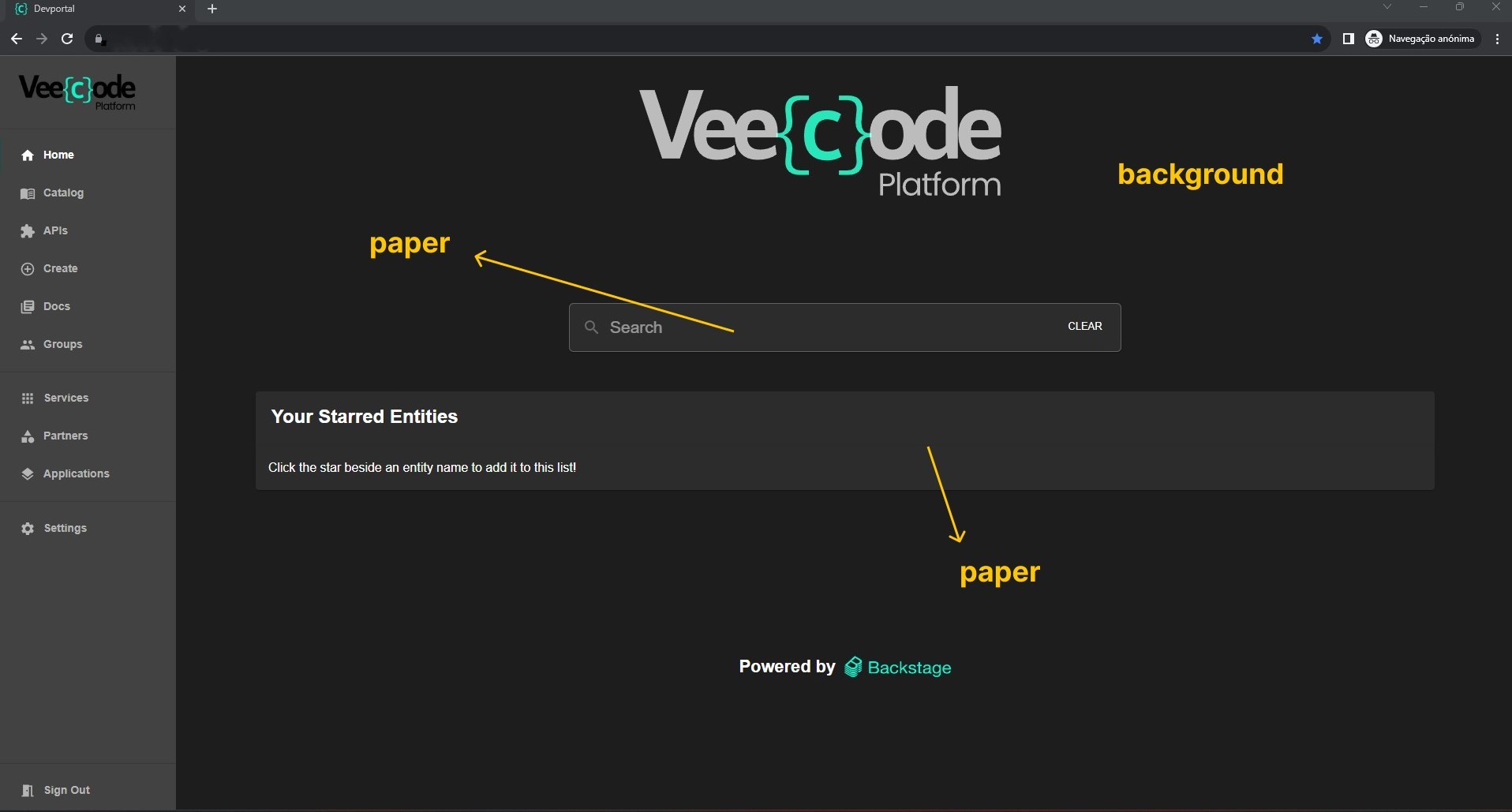
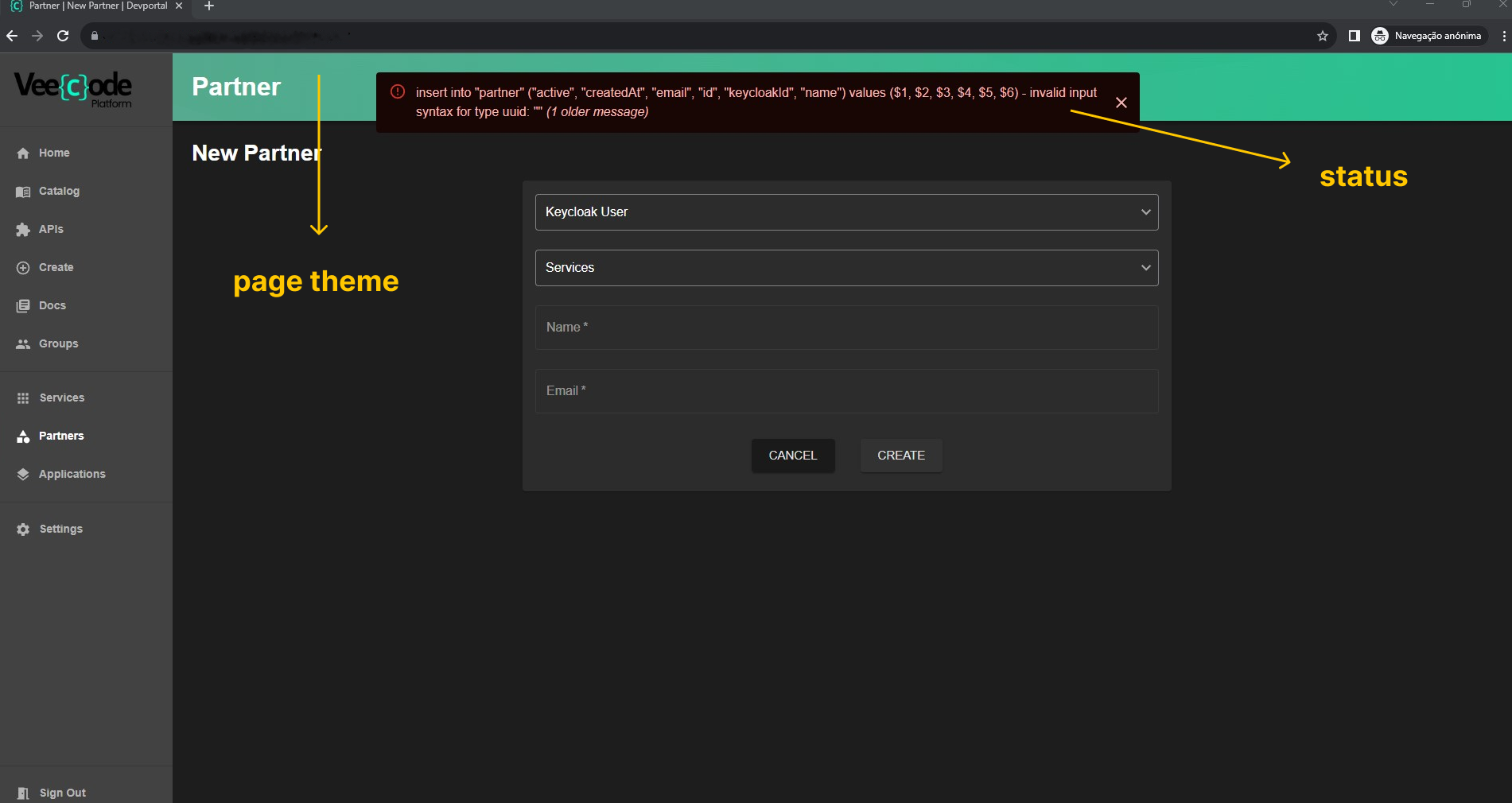
1.2 Create a ConfigMap.
The ConfigMap will contain the settings from the theme.json file and will be used to bring them to the cluster.
After editing and saving the changes in theme.json, you need to create a ConfigMap object from the file in the cluster where your DevPortal is located. To do this, run the following command:
kubectl create configmap platform-devportal-theme --from-file=./theme.json -n vkpr
The kubectl create configmap command will create a new ConfigMap object named platform-devportal-theme in the vkpr namespace. The ConfigMap will contain the contents of the theme.json file. The DevPortal will load the ConfigMap's content and use it as the theme.
Therefore, to use a custom theme, you need to create a ConfigMap object that contains the theme. The ConfigMap's content should be a JSON file with the necessary configurations.
1.3 Update the Helm values.
After creating the ConfigMap object, you need to add your custom theme to the helm values using the ConfigMap. To do this, open the helm values file and add the following property:
theme:
custom:
configmapName: platform-devportal-theme
The theme property specifies the DevPortal theme. The custom property specifies that you are using a custom theme. The configmapName property specifies the name of the ConfigMap object that contains the custom theme.
At this stage, the custom DevPortal theme is created in the DevPortal pod in the cluster.
1.4 Update your DevPortal
After updating the helm values file, you should update the DevPortal by running the following commands:
helm repo update
helm upgrade platform-devportal --install --values ./values.yaml veecode-platform/devportal
After the cluster is updated, the customization will be available. Helm will update the DevPortal with the custom theme from the theme.json file.
2. Upcoming modifications
To make further edits to the theme in the future, you should edit the theme.json file again and then execute the following command:
kubectl delete configmap platform-devportal-theme && kubectl create configmap platform-devportal-theme --from-file=./theme.json
This way, you will delete your old ConfigMap and add the new one with the desired edits.
Afterward, it's necessary to restart your cluster.
3. Editing Logos:
3.1 Host the images for download on a server of your choice.
Logo requirements are as follows:
| Logo | Format | Size |
|---|---|---|
| Logo icon | png/jpeg... | 180x180 |
| Logo full | png/jpeg... | 852x265 |
| All logos | svg | free |
3.2 Add the following code to the end of values.yaml, replacing the example links with the links to the uploaded images:
theme:
images:
sidebarIcon: "<https://platform.vee.codes/apple-touch-icon.png>" #Menu Icon Url
sidebarFull: "<https://platform.vee.codes/assets/logo/logo.png>" #Menu logo Url
3.3 After updating the helm values file, you should update the DevPortal by running the following commands:
helm repo update
helm upgrade platform-devportal --install --values ./values.yaml veecode-platform/devportal
After the cluster is updated, the customization will be available. Helm will update the DevPortal with the custom theme from the theme.json file.
4. Customizing Your Theme via URL
4.1 Edit the colors in the theme.json file.
4.2 Host the edited file via URL on a server of your choice where the file can be accessed for download.
4.3 In the values.yaml file, change the file path to the URL provided by your server:
theme:
custom:
downloadUrl: <https://domain.com/theme.json>
4.4 Run the command helm repo update to update the DevPortal.
4.5 Run the command helm upgrade platform-devportal --install --values ./values.yaml veecode-platform/devportal.