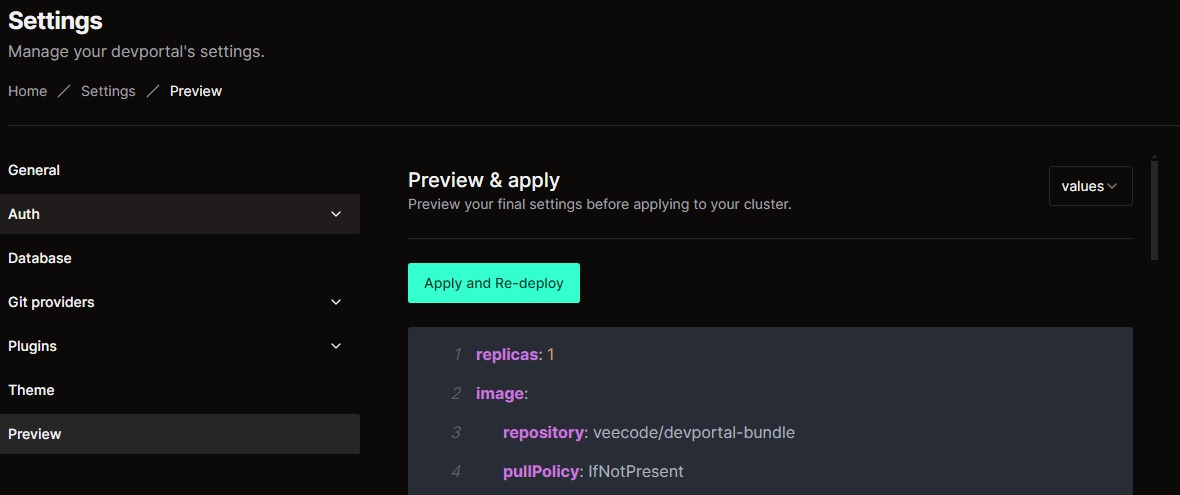Database
How to Connect Your Database
In this menu, you will be able to connect your existing database to the DevPortal. Currently, the platform supports PostgreSQL and SQLite databases. Below is a step-by-step guide on how to configure your database.
Steps
Step 1: Access Database Settings
- Open Admin UI: Access the Admin UI of your DevPortal.
- Navigate to Database Configuration:
- Click on "Go to Settings" in the menu.
- Select "Database" from the sidebar.
Step 2: Configure Your Database
- On this page, you can choose and configure either PostgreSQL or SQLite as your database.
SQLite
- Default Option: SQLite is selected by default, and no further configuration is required.
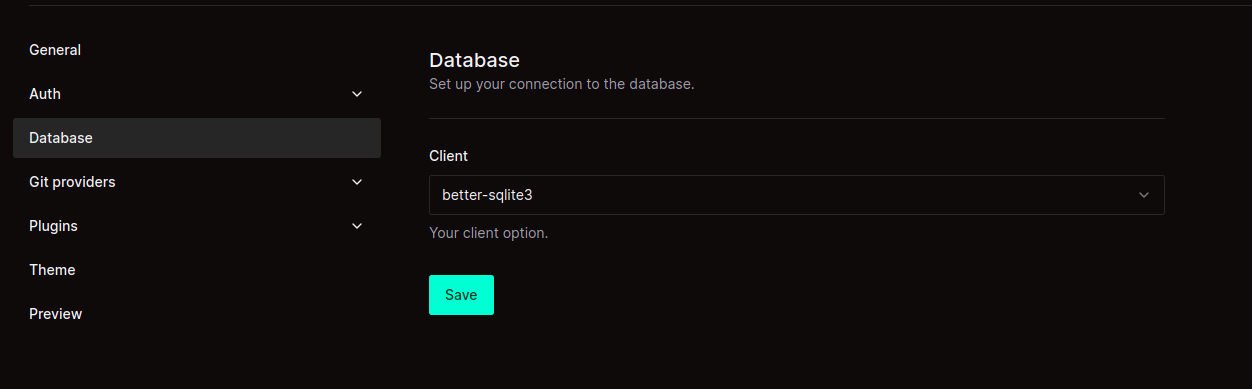
PostgreSQL
- PostgreSQL Configuration: If you choose PostgreSQL, you will need to configure a few settings.
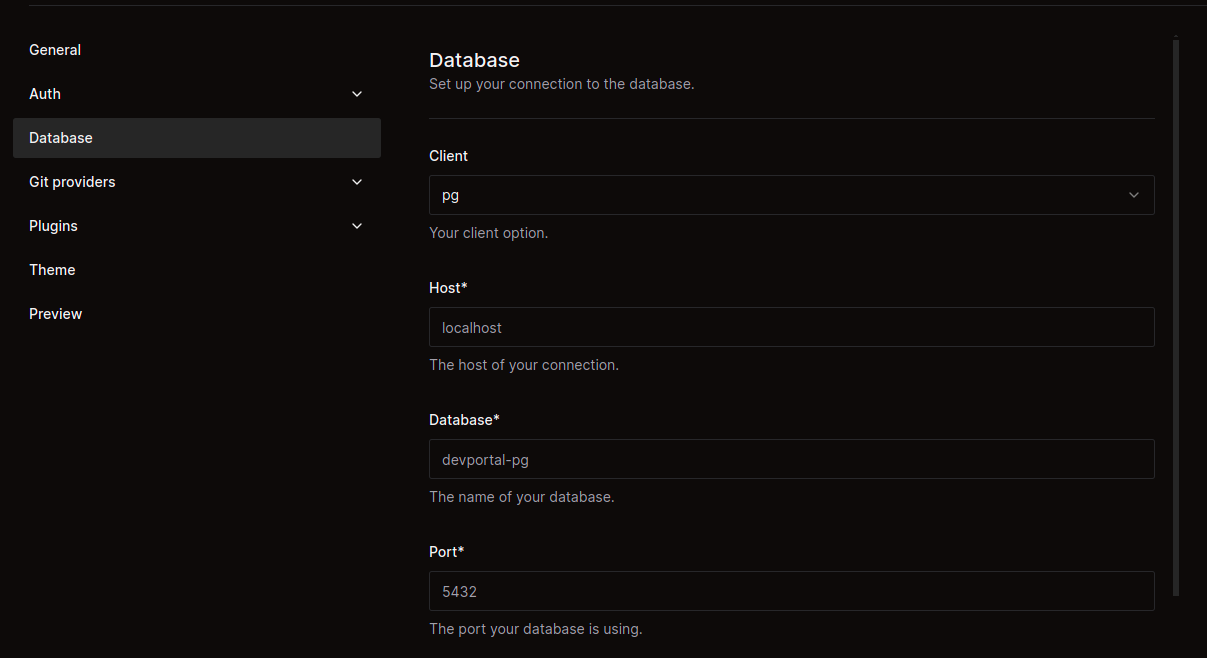
Once you have selected PostgreSQL, proceed with the following configurations:
| Field | Description |
|---|---|
| Client | The client option you're using. |
| Host | The host of your database connection. |
| Database | The name of your database. |
| Port | The port your database is using. |
| User | The database user. |
| Password | The password for the database user. |
Step 3: Preview the Configuration
- After entering the required details, click on “Preview” in the left-hand menu to review your configuration.
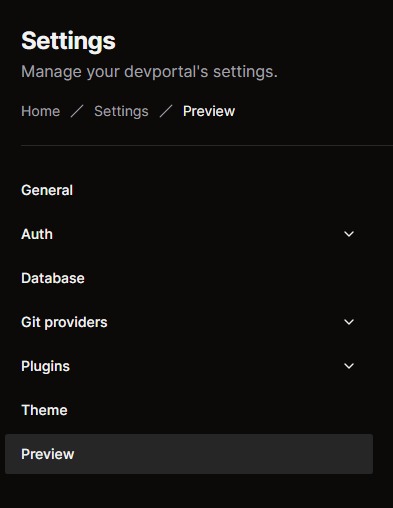
Step 4: Apply and Redeploy
- On the Preview page, check the information.
- Click on “Apply and Re-deploy” to upload the new database settings and redeploy the application.